

So, are you saying that your claim is conjecture? Or, perhaps, simply anecdotal?
All of this user’s content is licensed under CC BY 4.0.


So, are you saying that your claim is conjecture? Or, perhaps, simply anecdotal?
libertarians aren’t a thing
[Libertarians] are republicans that are too embarrassed to identify as such publicly
Be careful to not make hasty generalizations.


To be fair, Libertardians also care about lowering the age of consent!
Based on what are you making this claim?


being libertarian is only marginally less embarrassing [than being a Republican] anyway
What about libertarianism is embarrassing to you?

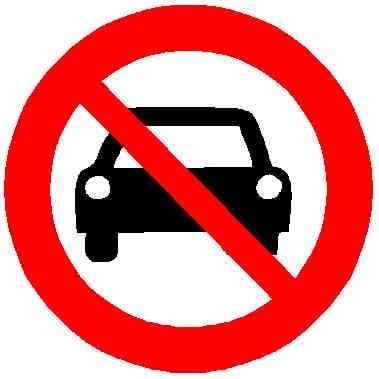
Except that a tablet sized screen is not accomplishing the same goal as proper visibility
I never said that I was specifically advocating for that as the only solution. All that matters is if the same end is accomplished. If it is indeed true that the safety of a vehicle is only maximized when objects are directly visible to the driver, then so be it. If not, that is an unnecessarily specific and restrictive regulation. And, in any case, regulating a limit, and letting the market work within it, accomplishes the same end with the benefit of freedom of choice. An equivalent example would be regulating the maximum allowed emissions for a vehicle rather than mandating a specific design of the engine, exhaust system, etc.
Why does it seem that so many of those who claim that they’re libertarians are not actually libertarians?

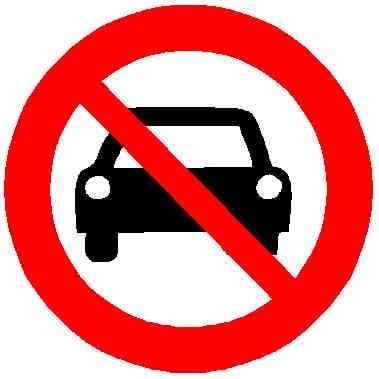
I personally prefer the solution that maximizes liberty. If both routes, ie regulating compensation for lack of vision and prohibition of that which causes the lack of vision, accomplish the same end, ie the ensurement of safety, I would choose for former, as it maximizes personal choice and freedom.

It seems to be an EasyCAP clone, there are several devices in this form factor with different chipsets.
Good to know! That link has a lot of good information.
This capture device seems to be labeled as “BR116” based on photos in reviews, which can help identifying the chipset. BR116 is sold by Conrad and its manual by them mentions “STK1160” in a screenshot, so this Amazon one most likely also uses the STK1160 chip, which was one of the worst ones in this timebase stability test (which means it has no TBC). However, it’s alright if your VCR is a late model that already does TBC internally.
Noted! I will keep this in mind.
I came across this video about digitizing VHS tapes [1]. It talks about hardware to use, and hardware to avoid [1.6]. One of the examples that it gives for hardware to avoid seems to be a clone of the device that I was looking at on Amazon [1.2]. The rationale for why it should be avoided was that it doesn’t pass both fields of the interlaced video through independently [1.1]. Though, you have mentioned that it’s fine to capture the video interlaced, so perhaps this isn’t a big deal-breaker. The capture cards that the video recommends are:



Get an actual composite capture card for the job.
Ha, honestly, I wish that I would’ve done this to begin with. It’s way cheaper, and simpler to get the one composite capture card rather than converting composite to HDMI, then capturing HDMI. I’m honestly not entirely sure why I did the latter — perhaps it’s because I was under some presumption that such a device wouldn’t exist (which, now, I realize is an obviously silly assumption to make). I found this one. It’s still just a generic capture card, but it’s a direct composite capture. Do you think that it would suffice?

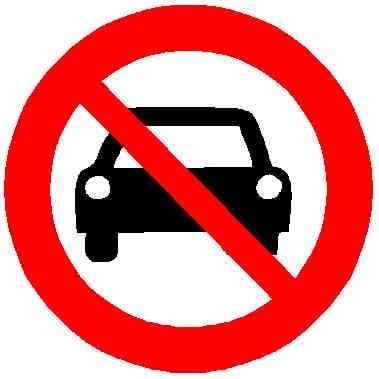
This makes me wonder if there could be a regulation mandating front facing cameras on vehicles where vision is obstructed when moving at low speeds. Perhaps collision alert systems are sufficient. At any rate, there should probably be something that mandates some form of compensation for the lack of vision.

Check that the output is indeed interlacd
Is it possible to see this in OBS? I see an option to select an interlacing technique if I right click the scene
Look at stats/logs to see of any frames are dropped and investigate if it’s just the 59.94 Hz compensation
Are you referring to “stats/logs” within OBS?
make sure to disable auto-gain or else quiet sections will get boosted like crazy, increasing the noise.
If you are referring to a toggle on the capture card or the converter, neither have a button for that, so I think my setup is fine in that regard?

This was very informative! Thank you for your comment!
you should check that the video output is actually at [59.94 Hz]
How does one measure the input frequency of the video feed? I’m not aware of OBS being able to monitor the frequency/refresh-rate of individual input devices, but I could certainly be wrong.
Don’t use the converter if it cannot output 480i or at the very least 480p! Scaling should happen during playback, the files should be original resolution.
I looked on Amazon again, and it seems that every converter being sold only outputs 720p, or 1080p — none of them simply repeat the input resolution, eg 480p or 480i. Would you have a converter in mind that would accomplish this?
I’d just clean the VCR after every tape if I suspect mold. You’d still need to clean the cleaning VCR after every tape to avoid cross-contamination
Do you have any resources that you would recommend for proper cleaning of a VCR?
And Arch Linux instead of openSUSE Tumbleweed and Fedora 😊
Ah, so it does [1]. Apologies! Perhaps another older Thinkpad has a 12" screen? From what I’ve heard, and from my experience with my own T460, they’re usually pretty solid laptops, so if you could find one with the specs that you are seeking, I would say that it’s worth considering.
[§ThinkPad T460 Platform Specifications]


ELI5 How come it seems now the old [wives’] tale of Vietnamese eating pets and now its immigrants into the USA?
That’s still a rather incomprehensible sentence.


ELI5 How come it seems now the old wise tale of Vietnamese eating pets and now its immigrants into the USA?
I don’t understand that sentence.


Idk why it’s not in the chart because they did talk about it in the debate. Maybe the chart isn’t intended to be exhaustive.
Older Thinkpad (eg T460)?
So, I bought an EasyCap device and ran some tests. I encountered a few things that I don’t quite understand, and I would really appreciate your input!
I used a test VHS tape that I purchased at a thrift store (I’m not 100% sure if it’s NTSC or PAL, but I’m decently confident that it’s NTSC) (I’m also not sure what its aspect ratio is — I think it’s either 1.33:1 or 4:3). I’m playing the tape in a PV-D4745S-K VCR. I have the composite out of the VCR going into the aforementioned capture device which is connected to a computer running Arch Linux.
First, I used the following ffmpeg capture settings:
After capturing a short snippet of the test tape, I probed its metadata with
ffprobe -i out.mkv, and saw that it was strangely in 25FPS, and 720x576 (which caused the video to be stretched vertically slightly), which is PAL. So, somehow the NTSC VHS being played in an NTSC VCR was being converted to PAL. In addition to that, the colors in the video were very overexposed. I tried a bunch of different manual settings like specifying interlacing with-vf "interlace",-standard ntsc,-vf scale=720:480,-vf fps=29.97,-standard NTSC, and none of them solved the issue. I then came across this answer on StackOverflow which stated that capture cards themselves have settings for the video feed, and ffmpeg can modify them with the-show_video_device_dialog trueoption. From the ffmpeg documentation:Unfortunately, when trying this option, an error popped up saying that the option was unrecognized. After some digging, and prompting ChatGPT, I found that apparently that option is Windows only as it relies on Windows’ “DirectShow system”. The way to modify it in Linux is to use the Video4Linux2 framework, which is controlled with
v4l2-ctl. So, I ran the following:which showed the following entry:
... [0]: 'YUYV' (YUYV 4:2:2) size: Discrete 720x480 ... Interval: Discrete 0.033s (30.000 fps) ...So it is able to output NTSC — ie 720x480 at 29.97fps (I guess it rounds up the fps for whatever reason). So I then tried
and it was able to output the video at 720x480 29.97 fps as desired, and the colors were no longer super overexposed. Using the
-vf "interlace"flag, I do seem to also be able to capture interlaced video, so it also doesn’t force progressive which is nice.I thought that the capture card would be able to just autodetect what the input resolution was to allow ffmpeg to record at that, or at the very least, I would expect that specifying NTSC in ffmpeg would force the standard, but neither of those worked and I’m not sure why. There’s also still an ongoing issue of the video being zoomed in/cropped slightly (I verified this by comparing against online sources of the same video (some were a VHS rip, others from non-VHS sources)). I tested the VCR’s output on a regular TV, but unfortunately the TV forced 4:3 and cropped it even more, so I wasn’t able to make a perfect comparison, though that was only additional horizontal cropping — the vertical cropping from before was still present. To be able to verify that, I’ll have to pick up another test VHS tape to see if perhaps the test VHS tape that I currently have was just recorded in a cropped format.